Features
Solutions
Channels
Facebook Note
The Facebook Note was one of Facebook’s first features that has withstood the test of time. Notes are a place where individuals and brands share content that’s too long, or not appropriate for a simple status update.
Businesses use Facebook Notes in a variety of different ways. For instance, a note may summarize the content on your latest blog post. With a link to your website, you’ll drive traffic back to the original material. Some organizations use notes to share updates or additional details about their brand, without overwhelming the “bio” section.
How to use Facebook Notes
If you can’t see the Facebook Note feature on your account, you may need to activate it.
Sign into your Facebook profile and click into the More tab displayed beneath your header photo. Click on the Manage Sections option to reaveal a list of tabs or components to add to your Facebook page. You should see Notes here. Toggle the feature on to create, manage and share your notes.
Creating a new Facebook Note is simple. Click the + Add Note tab, and a word editor will pop up, which you will use to write out your content. There’s also an option to select a large header photo for your note, similar to the graphics you would use for Facebook ads. Visuals will help to draw attention to your Notes.
Best practices for Facebook Notes
Like many of the features on Facebook, brands often use Facebook Notes to communicate with and engage potential customers. Your notes may provide additional information about your business, product or service, then link out to corresponding pages on your website. Alternatively, you could use them to share case studies from happy clients.
Remember to:
- Adjust the formatting of your Facebook Note when appropriate by hovering your mouse over the list icon. Choose between plain text, numbers, bullets, headings and more.
- Tag friends by typing the names of your followers into the Tags field. Facebook may auto-complete the names as you type.
- Personalize who sees your Facebook Note using the Privacy menu. If you want all audiences to see what you share, you’ll need to set privacy to Public.
- Use Preview to see what your note will look like before publishing. Save the content as a draft if you’re not ready to share it yet.
Access, manage and delete your notes by visiting the More tab. As long as you have your Facebook Note section enabled, you can adjust your content.
Try Vista Social for Free
A social media management platform that actually helps you grow with easy-to-use content planning, scheduling, engagement and analytics tools.
Get Started NowHow to view Facebook Notes from other people
New notes published by your followers or partners on Facebook will naturally appear in your News Feed. Visit facebook.com/Notes to see a version of your feed that only displays note content. You will also be able to see notes that other people have shared that include your business name. Switch to the Notes About [Your Business] tab to sort through this material.
To view posts shared by a specific user, visit that person’s profile and click on the More tab. Scroll down to Notes to view a collection of their content.
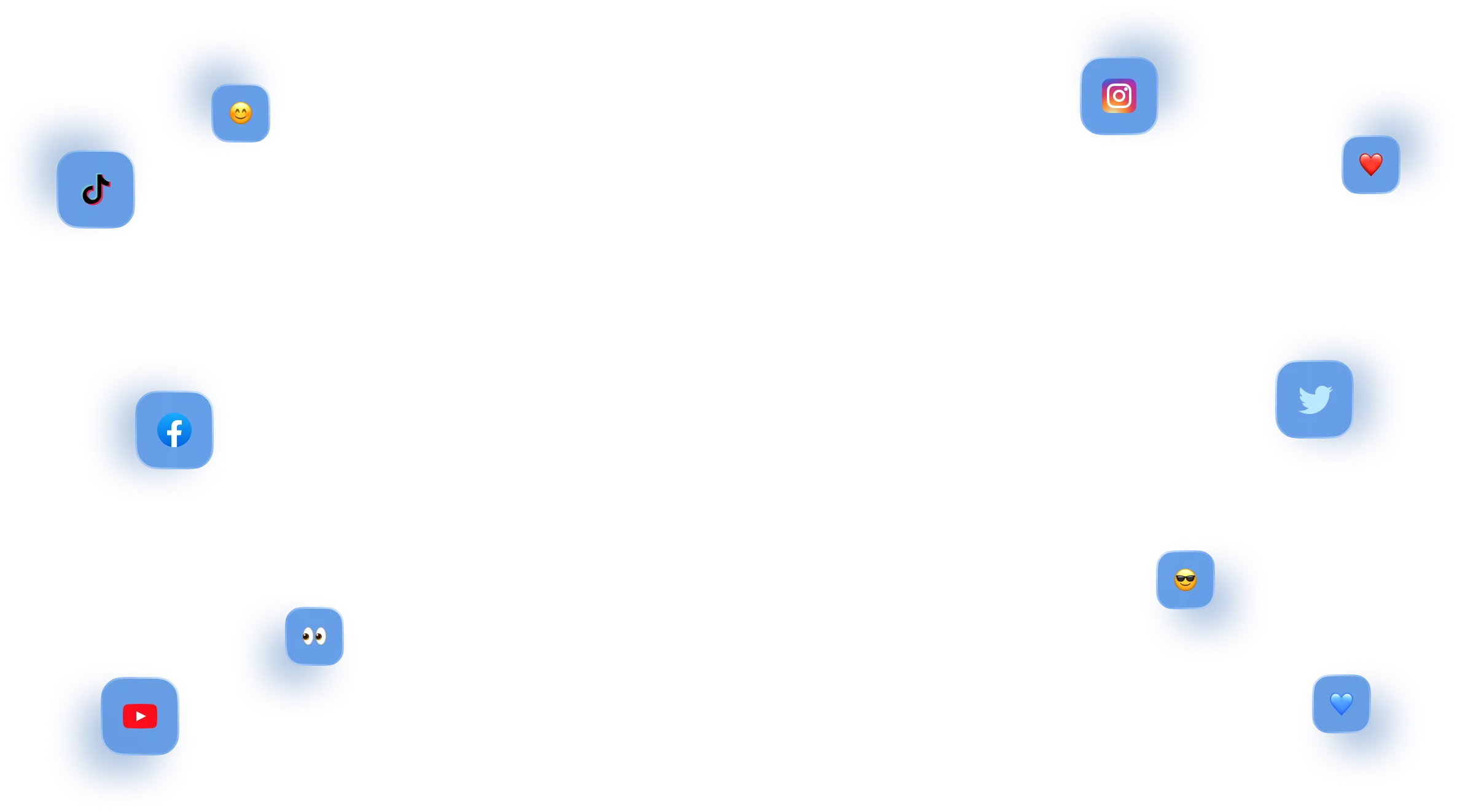
stronger relationships on social
Vista Social helps you understand and reach your audience, engage your community and measure performance with the only all-in-one social media management with easy-to-use features like publishing, engagement, reviews, reports and listening.