Features
Solutions
Channels
How to Schedule Instagram Stories: Tutorial, Tips, Examples
Updated on December 11, 2023
8 min to read
Content Writer
Published January 27, 2023

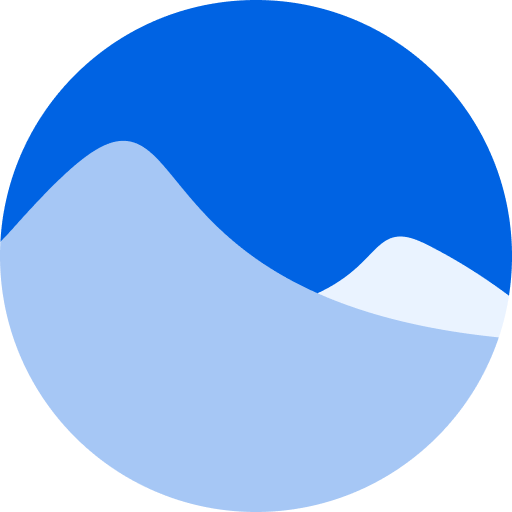
Content
Share
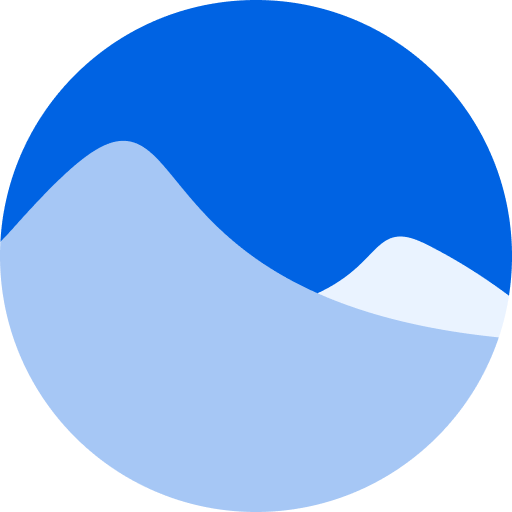
Should you schedule Instagram Stories?
You absolutely should!
After all, there’s a myriad of benefits to be had from scheduling your Stories in advance.
What’s more, scheduling is fairly easy to pull off with the help of the right tools.
Continue reading this in-depth guide to learn about scheduling Instagram Stories, tips, tutorials, and even walkthroughs.
Let’s hop right in.
Table of contents
What you’ll learn:
- Why schedule Instagram Stories
- Is there an app for scheduling Instagram Stories?
- How to schedule Instagram Stories with Vista Social
- What are the best times to schedule Instagram Stories
- 5 tips when scheduling Instagram Stories
- Customers Also Ask
- Start scheduling Instagram Stories like a champ with Vista Social
Why schedule Instagram Stories?
Instagram Stories get more views and engagement when published during peak user activity. That’s why it’s crucial to schedule your Stories to ensure they’re published at times when it gets the most views and engagement.
Scheduling Instagram Stories also ensures you stay consistent with your content publishing, which is crucial to the success of your Instagram marketing campaign.
Below are additional benefits of scheduling Instagram Stories:
- Ensure scheduled posts are on-brand and use consistent messaging
- Save time with automated content curation and bulk publishing
- Create better content on your computer and schedule Stories with an SMM platform
- Use or create custom templates
Is there an app for scheduling Instagram Stories?
Yes, Vista Social is a great example. Meta (formerly the Facebook company) also developed an Instagram scheduling feature. This is available through the Meta Business Suite, which is free for business accounts on Facebook and Instagram.
However, the Meta Business Suite is immensely limited in that the platform only supports publishing on Facebook and Instagram.
If you need to orchestrate social media publishing across several other platforms, such as Pinterest, YouTube, and LinkedIn, you’ll need a robust and advanced SMM software like Vista Social.

How to schedule Instagram Stories with Vista Social
Follow these steps to schedule Instagram Stories easily using Vista Social:
Step 1: Link your Instagram account
Log in to Vista Social and click ‘Quick Add’ in the main menu. From there, click ‘Add Social Profile’ to start linking your Instagram account.

Choose the profile group for managing your Instagram account.
Click ‘Instagram business profiles’ from the list of supported networks.

Read the on-screen information to ensure you connect your Instagram business profile correctly to Vista Social. Click ‘Connect Instagram’ to proceed to the next step.

Remember to pick ‘Select All’ when asked to select the Instagram business accounts, Facebook groups, and Facebook pages—even if you only need to connect an Instagram profile.
You should see your Instagram account on the “Profile Management” page when done.
Step 2: Download the Vista Social mobile app
Launch your smartphone’s app store and search for “Vista Social.”
Grant the app permission to display notifications on your phone. If you use an iPhone, select ‘Immediate Delivery’ to ensure you get notifications for scheduled Stories immediately.

Log in to the account connected to your Instagram business profile.
Tip: It’s worth noting that Vista Social can directly publish Instagram Reels, In-feed content, and Stories, including TikTok videos and Facebook Reels—unlike other platforms that still rely on mobile notifications.
Step 3: Build your Instagram Story
Go to ‘Publish’ and click ‘Publish a single post’ to launch Vista Social’s all-in-one publisher.
This tool lets you create, edit, optimize, and schedule social media content in one place. It also lets you post Instagram Stories.

Select your Instagram business profile from the left and start building your Story.
Upload or import the content for your Story by clicking ‘Add image’ or ‘Add video.’ Click the camera or camcorder icon to make either option appear.

Here’s a quick overview of your options:
- Choose from Library: Use content saved in your Vista Social media library.
- Design with Vista Create (Video): Create a video from scratch using a drag-and-drop visual editing tool.
- Design with Canva (Image): Create an image using a drag-and-drop design tool.
- Discover: Import user-generated content and free stock images (hashtag search, Pexels, Unsplash, etc.).
- Upload from computer: Use content from your device.
- Upload from URL: Import content on the web via a link.
If you’re wondering how to add multiple photos to Instagram Story, just select several photos via the Vista Social publisher. The app will schedule these for you as separate Instagram Story slides.
Since you’re publishing an Instagram Story, you don’t have to write a caption. But it will be useful if you want to cross-promote your content to other connected networks.
After uploading content, select ‘Story’ under the “Publish as” drop-down menu. Be sure to select your connected mobile device in the second drop-down menu below.

At the bottom of the publisher, select ‘Schedule’ or ‘Add to queue’ (if you already have an automated schedule).
Click ‘Next’ to continue.

Step 4: Set your posting time
Specify the time and date when you want to post or auto-publish your Instagram Story.
Alternatively, click ‘Show optimal times’ to reveal posting time suggestions based on user engagement.

Click ‘Schedule’ to finish scheduling your Instagram Story.
Your scheduled Stories should appear in your Vista Social content calendar and automatically publish on the times and dates you set.
Feel free to make any last-minute adjustments to your Story before its scheduled posting time.
Step 5: Post your Story using the Vista Social app
If you opted for the Publish Now option, your Story should now be up on your Instagram feed.
Scheduled Stories will auto-publish and appear on your feed on the times and dates you set.
You can also schedule mobile app notifications and reminders to post your Instagram Stories here.
Ready to give your content workflow and posts a major upgrade? Try AI Assistant powered by ChatGPT today! 🤖💙
What are the best times to schedule Instagram Stories
The best times to post Instagram Stories are from 3 AM to 7 AM during weekdays. On weekends, the best times to post are generally at 1 AM.
Here are the best times to post for each day of the week:
Try Vista Social for Free
A social media management platform that actually helps you grow with easy-to-use content planning, scheduling, engagement and analytics tools.
Get Started Now- Sunday: 1 AM
- Monday: 5 AM
- Tuesday: 7 AM
- Wednesday: 3 AM
- Thursday: 3 AM
- Friday: 7 AM
- Saturday: 1 AM
Check out the in-app insights tool to find the best posting times for your Instagram business profile.
Open the Instagram app, head to your profile, and tap ‘Professional dashboard.’ Under “Account insights,” tap ‘See all.’

On the “Insights” page, tap ‘Total followers’ in the overview section.
Scroll to the bottom of the “Followers” page to reveal your Instagram audience’s most active times. Switch between ‘Hours’ and ‘Days’ for a better view of your audience’s activity pattern.

A faster way to find your audience’s most active times is through Vista Social. Just click ‘Show optimal times’ when scheduling a new Instagram post.

Compile these posting times into your automated content calendar.
From the Vista Social dashboard, click ‘Settings’ and select ‘Publishing settings.’

Under “Publishing queues,” choose your profile group and Instagram account from the drop-down menus.
Click ‘Add a slot’ to add automated posting times for your Instagram profile.

After setting your content calendar, you don’t have to specify a posting time each time you schedule a post. Just select ‘Add to queue,’ and it’ll automatically get scheduled on the next available posting time.
5 tips when scheduling Instagram Stories
Follow these tips to supercharge Instagram engagement with Stories:
1. Use the correct dimensions and aspect ratio
Ensure your Instagram Story content is 1080 pixels by 1920 pixels (9:16 aspect ratio). This is the ideal Instagram Story size and dimensions for optimal viewability.
Using the wrong Instagram Story aspect ratio automatically crops your content to the correct dimensions. Without scaling your content properly, the only way to make sure everything displays correctly is by zooming out (adding padding).
If the content you’re publishing is too big, consider using Canva, Vista Create, or the built-in Vista Social image editor.
Avoid publishing content that’s smaller than the correct Instagram Story dimensions. Unless you add padding, the image or video will appear stretched and blurry when viewed through the Instagram app.
2. Make your Stories more engaging with questions
Incorporate interactivity into your Instagram Stories using stickers for polls, questions, and quizzes.
Look for the best questions to ask on Instagram Story that not only entertain your followers but also extract valuable insights. Use what you learn to create personalized Instagram content in the future.
3. Use trending sounds
Dial up the relatability and engagement factor of your Instagram Stories with trending audio.
Here’s how to save Instagram Story with music in your Vista Social content calendar.
Use Instagram’s built-in music sticker to add trending sounds. You can show the music’s lyrics or album cover art—depending on what matches your Story’s design.
Personal and creator accounts have a massive list of songs for Instagram Story posts. This includes popular songs from famous artists and original sounds created by other Instagram users.
Vista Social also lets you add trending audio to your Stories via the publisher.
When uploading a video, click the three-dot settings icon above the thumbnail and select ‘Pick sound.’

Vista Social, you get instant access to trending sound suggestions that will improve your Story’s quality and engagement.

Click ‘Apply sound’ after selecting the audio you want to use. This will take you back to the Vista Social publisher, where you can finish scheduling your Instagram Story.
Here’s a detailed tutorial on how to use Vista Social’s trending audio feature.
4. Promote content from other platforms to Stories
Share content from other channels to Stories to expose it to your Instagram followers.
The Instagram app is more flexible than it appears in terms of the content types you can promote via Stories.
For example, if you know how to share a YouTube video on Instagram Story, you only need the “link” sticker and enter the YouTube video’s URL. Alternatively, you can save a thumbnail or clip from the video using screen capture tools and post it as an Instagram Story.
You can also use the link sticker to promote blog posts, product pages, Facebook posts, social media profiles, and more. Of course, Instagram Reels and feed posts can also be shared via Stories for extra visibility.
5. Share user-generated content
Boost your brand’s credibility by sharing user-generated content (UGC), such as positive testimonials, comments, reviews, and photos featuring your product.
Use Vista Social’s content discovery tools to find UGC using hashtags and user profiles quickly.
From the dashboard, click ‘Publish’ and select ‘Find content.’ Select ‘Instagram hashtags’ to find content using keywords or ‘Instagram users’ to find posts from a specific account.

Another way to find UGC with Vista Social is to create a social media listener. This tool automatically rounds up social media content and comments that mention specific keywords.
Go to ‘Listening’ from the main menu and click ‘Add listener.’ On the “Add Listener” page, enter the keywords you want to monitor—be it your brand name, event, or product name.

To share UGC as Stories, use Instagram’s in-app share feature.
Alternatively, take a screenshot or screen recording of the UGC and publish it as a Story. This method allows you to schedule your Story using third-party platforms.
If you’re asking, “does Instagram notify when you screenshot a Story,” don’t worry. Instagram only notifies the original uploader in certain cases if the content is shared via direct messages.
However, ask for your audience’s permission to share their content whenever you can. If they’re truly happy about your brand, they should be more than willing to lend their content for your promotion.
Customers Also Ask
Can you schedule Instagram Stories free?
Anyone can schedule Instagram Stories without spending money through the Meta/Facebook Business Suite. However, using a third-party social media management tool for scheduling, like Vista Social, includes more features for customization, automation, and analytics.
What is an Instagram scheduler?
An Instagram scheduler lets you schedule posts, Reels, and Stories to publish at a later time. Although Facebook offers Instagram scheduling via the Meta Business Suite, other tools like Vista Social, Hootsuite, and CoSchedule also let you schedule Instagram content.
What is the best Instagram scheduling platform?
Top 5 best Instagram scheduling apps:
- Vista Social
- Hootsuite
- CoSchedule
- Later
- Buffer
Start scheduling Instagram Stories like a champ with Vista Social
Scheduling Instagram Stories is best done through a unified social media management platform.
Vista Social, for example, not only helps you plan content for your Instagram business profile. It lets you build a streamlined content calendar for ALL your social media profiles, Facebook, Twitter, Pinterest, and LinkedIn.
Build your unified social media calendar today with a free Vista Social account.
About the Author
Content Writer
Jimmy Rodela is a social media and content marketing consultant with over 9 years of experience, with work appearing on sites such as Business.com, Yahoo, SEMRush, and SearchEnginePeople. He specializes in social media, content marketing, SaaS, small business strategy, marketing automation, and content development.
Never Miss a Trend
Our newsletter is packed with the hottest posts and latest news in social media.
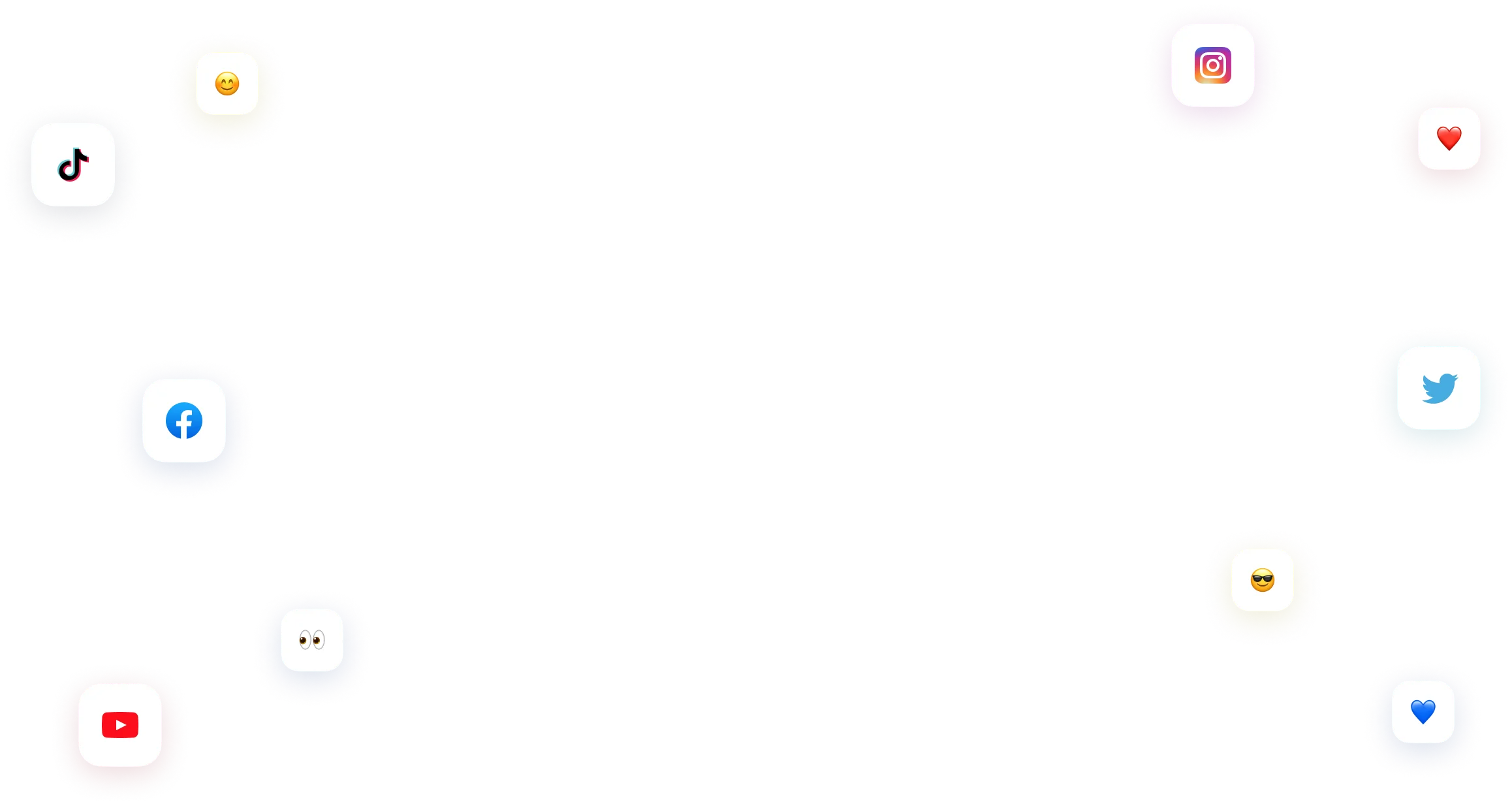
You have many things to do.
Let us help you with social media.
Use our free plan to build momentum for your social media presence.
Or skip ahead and try our paid plan to scale your social media efforts.
P.S. It will be a piece of cake 🍰 with Vista Social
Subscribe to keep up with fresh news
and exciting updates
We promise not to spam you!



